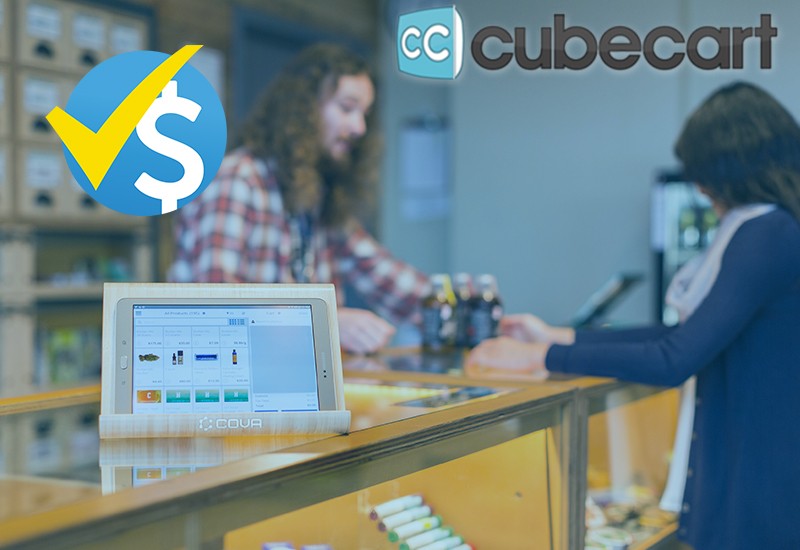
Confidia Payment Extension for Cubecart

CubeCart is an open-source eCommerce platform that empowers businesses around the world to establish and manage their online stores.
We're thrilled to announce the launch of our Confidia Payment, designed exclusively for Cubecart users!
Key Features:
-
Diverse Payment Options: Support for a wide range of payment methods, including credit/debit cards, digital wallets, and alternative payment methods.
-
Secure Transactions: Robust security measures, such as SSL encryption, ensure that all transactions are secure and sensitive customer information is protected.
-
Seamless Integration: Easy integration with Cubecart, offering a seamless user experience for both merchants and customers without complex setup procedures.
-
Multi-Currency Support: Capability to process transactions in multiple currencies, catering to a global customer base and facilitating international transactions.
-
Fraud Prevention: Built-in fraud prevention measures, such as fraud detection tools and risk assessment, to safeguard against unauthorized transactions.
-
Customer-Friendly Checkout: Streamlined checkout process with minimal steps, reducing cart abandonment rates and enhancing the overall shopping experience.
-
Customer Notifications: Automatic email notifications for customers regarding successful transactions, order confirmations, and other relevant updates.
-
24/7 Support: Dedicated customer support to assist merchants with any issues or inquiries related to the payment plugin, ensuring a smooth and reliable payment processing experience.
Easy Installation
No need to worry about complex setups! Confidia Payment is designed for effortless installation. Getting a general guide on how to install a payment plugin in CubeCart:
-
Download the plugin:
-
Download the Confidia plugin to your computer Click Download the Confidia plugin v1.0.0.
-
If the plugin is in a compressed format (like a ZIP file), extract the contents to a folder on your computer.
-
-
Upload plugin files & Setting:
-
Connect to your web server using an FTP client or use the file manager provided by your hosting service.
-
Upload the extracted plugin files to the appropriate directories in your CubeCart installation.
-
Common locations include the "modules/gateway" directory within your CubeCart installation.
-
-
Enable the plugin:
-
Log in to your CubeCart admin panel.
-
Navigate to the "Extensions" or "Manage Extensions" section.
-
Look for the newly uploaded plugin in the list and enable it.
-
-
Configure the plugin:
-
Access the plugin settings through the CubeCart admin panel, typically under the "Extensions" or "Payment Gateways" section
-
Configure any settings required by the plugin, such as API keys or specific options provided by the developer.
-
-
Test the configuration:
-
After enabling the plugin, conduct a test transaction to ensure that the payment gateway integration is working correctly.
-
Use a sandbox or test mode provided by the payment gateway to avoid real transactions during testing.
-
Learn More: Confidia API
Have questions or want to share your experience with Confidia Payment Plugin? please contact [email protected]

-
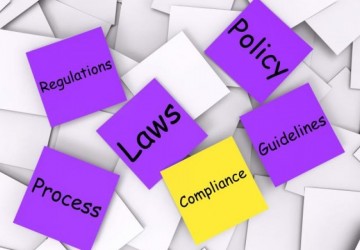 04/06/2023 2727
04/06/2023 2727 -
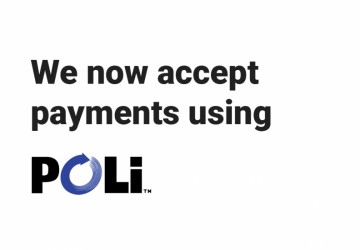 03/08/2024 1820
03/08/2024 1820 -
 02/17/2024 1726
02/17/2024 1726 -
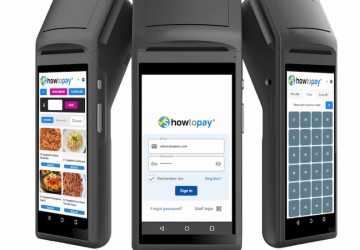 02/17/2024 1817
02/17/2024 1817 -
 02/17/2024 1709
02/17/2024 1709
-
 11/07/2022 4098
11/07/2022 4098 -
 09/29/2023 3843
09/29/2023 3843 -
 09/20/2023 3799
09/20/2023 3799 -
 11/14/2023 3748
11/14/2023 3748 -
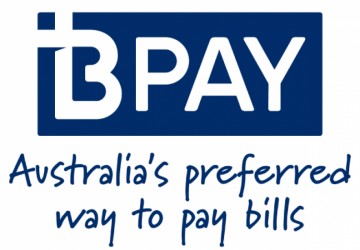 07/22/2022 3732
07/22/2022 3732
FEATURED NEWS

NEWS
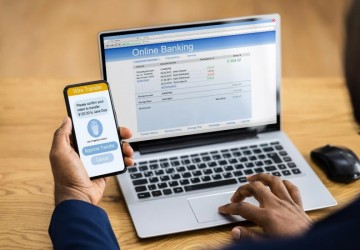
PAYMENTS
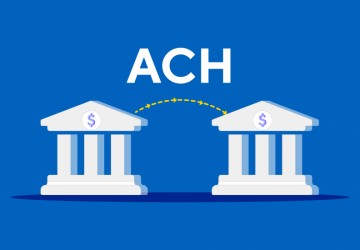
NEWS

PAYMENTS

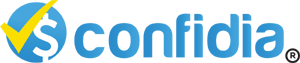


LEAVE A COMMENT